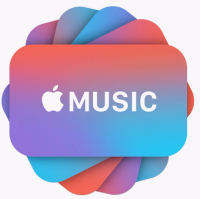
As a kind of followup to their earlier 'best practices' piece, The Daily Rind takes use through the updated Apple Music iOS 10 interface, with an refresher on the best practices to adopt with this new interface.
Guest Post by Tricia Arnold: Senior Director, Retail Marketing on The Orchard's The Daily Rind
Last week, Apple released its new iOS 10 and with it, the new version of Apple Music we’ve been waiting for. Never ones to wait when we can dive in full steam, we’ve gone through its sleek new interface and updated our Apple Music Best Practices accordingly. These tips are as fresh as the new app.
Images
Don’t be a microphone — make sure your artist images are updated. Any artist for which an image has not been submitted appears on the service as a microphone. To get yours up there, use The Orchard Workstation’s Artist Builder tool. Select the correct artist profile and upload your images using the following naming convention: Gallery1Image1.jpg, Gallery 1Image2.jpg, and so on. This is key; improper naming will mean your images are not supplied to Apple.
Note the following image specs carefully:
Artist Images
Of course, all images should be clear and of the highest quality possible. They should not be advertising any content, pricing or website, or include any iTunes or Apple logos.
If you prefer to share your images with us through an FTP, please contact your client manager.
Connect
Guess what? Connect has come out of hiding. No longer hidden on another page, Connect is now more integrated into artist pages and the “For You” section of the service. Now more than ever, Connect is a great way for artists to communicate directly with their fans right in the service. Think about engaging content fans will want to see — snippets of new tracks, candid backstage or tour bus shots, behind-the-scenes videos, cool playlists, you name it.
If your artist is not yet set up to use Connect, you can contact your client manager and we’ll get you a verification form to fill out. Once Apple has processed the verification, the email addresses assigned as administrators to the artist page will receive an email directly from Apple with further instructions for activating the Connect profile. You can start posting by following these handy instructions from Apple and referring to our FAQs — have fun!
Videos
Finding videos on the all-new Apple Music has never been easier. If you’re making a video, you should consider sending it to Apple Music too. What’s more, you can do this directly via The Orchard Workstation. The new Apple Music offers many more video feature opportunities, so let your client manager know when you’re delivering priority videos.
Toolbox
A good resource to use for all your iTunes and Apple Music marketing needs is their handy Toolbox. It’s a one-stop shop for badges, links and widgets. Be sure to bookmark it for easy access for all your iTunes and Apple Music marketing needs.
Linking
You can drive traffic to both iTunes and Apple Music. Remember that the links pulled from iTunes now open in Apple Music by default. If you want to link to the iTunes store, the easiest way to obtain the correct link is by searching for the artist, album or song in Link Maker. Be sure to use the drop-down “Media Type” menu under the search bar to indicate the service to which you want to link. If you’re linking to Apple Music (not iTunes) in your Facebook, a cool playlist widget is automatically embedded.
If you are a part of Apple’s affiliate program and would like to use your affiliate token, access Link Maker through your PHG Console instead. Click on Tools, scroll down to General Tools and click on Link Maker. This will ensure the links you create include your affiliate token.
Social Media
If you’re linking to iTunes and Apple Music, be sure to tag their social media handles. The correct Apple Music social media handles are below:
Listen on Apple Music, Buy on iTunes
The service may have a new look, but the marketing badges do not. The “Listen on Apple Music” and “Buy on iTunes” badges may be used in your marketing communications promoting content on either of the services, including email, digital advertising, apps, websites, etc. Download the “Listen on Apple Music” badge here and the “Buy on iTunes” badge here. Most communication should display either the Apple Music or iTunes badge but both may be used for certain high profile communications. Any usage of this kind would need to be approved by Apple Music.
Messaging
Be sure to use clear messaging when promoting your music on Apple Music or iTunes. When driving fans to Apple Music, opt for words such as “listen,” “hear” or “playing” rather than “stream” or “streaming.” When driving fans to iTunes, be sure to use clear wording that you are driving to the download store such as “Buy on iTunes.” You can combine the messaging, but you’ll want to distinguish the offers: “Listen to new song on Apple Music or buy it on iTunes.”
Widgets
Any music on Apple Music can be turned into a preview player that can be embedded on any website. To use this feature, copy and paste your playlist URL into this playlist widget generator; it will construct an embeddable widget with simple options to adjust the size to provide a good fit on any site, desktop or mobile.
Please note! The playlist is sharing content that is behind the Apple Music pay-wall and will therefore only feature 30-second song previews of all the tracks in the playlist unless the user is a logged-in Apple Music subscriber. It’s a good way to give people a taste of your music to encourage them to check it out further.
Sharing
Okay, this one isn’t a Best Practice, but have you noticed that you can now send your recently played tracks on Apple Music via chat / text on your iPhone? Check out this fun new way to share all your latest jams with friends and loved ones (or to tell that ex what you really think of them).
Guest Post by Tricia Arnold: Senior Director, Retail Marketing on The Orchard's The Daily Rind
Last week, Apple released its new iOS 10 and with it, the new version of Apple Music we’ve been waiting for. Never ones to wait when we can dive in full steam, we’ve gone through its sleek new interface and updated our Apple Music Best Practices accordingly. These tips are as fresh as the new app.
Images
Don’t be a microphone — make sure your artist images are updated. Any artist for which an image has not been submitted appears on the service as a microphone. To get yours up there, use The Orchard Workstation’s Artist Builder tool. Select the correct artist profile and upload your images using the following naming convention: Gallery1Image1.jpg, Gallery 1Image2.jpg, and so on. This is key; improper naming will mean your images are not supplied to Apple.
Note the following image specs carefully:
Artist Images
- 1200×1200 pixels minimum size (2400×2400 recommended, but do not upscale)
- 72 dpi minimum
- 1:1 aspect ratio (square)
- JPG or PNG file type
- RGB colorspace
- 1200 pixels on the shortest side (2400 pixels recommended, but do not upscale)
- 72 dpi minimum
- No restrictions to aspect ratio
- JPG or PNG file type
- RGB colorspace
Of course, all images should be clear and of the highest quality possible. They should not be advertising any content, pricing or website, or include any iTunes or Apple logos.
If you prefer to share your images with us through an FTP, please contact your client manager.
Connect
Guess what? Connect has come out of hiding. No longer hidden on another page, Connect is now more integrated into artist pages and the “For You” section of the service. Now more than ever, Connect is a great way for artists to communicate directly with their fans right in the service. Think about engaging content fans will want to see — snippets of new tracks, candid backstage or tour bus shots, behind-the-scenes videos, cool playlists, you name it.
If your artist is not yet set up to use Connect, you can contact your client manager and we’ll get you a verification form to fill out. Once Apple has processed the verification, the email addresses assigned as administrators to the artist page will receive an email directly from Apple with further instructions for activating the Connect profile. You can start posting by following these handy instructions from Apple and referring to our FAQs — have fun!
Videos
Finding videos on the all-new Apple Music has never been easier. If you’re making a video, you should consider sending it to Apple Music too. What’s more, you can do this directly via The Orchard Workstation. The new Apple Music offers many more video feature opportunities, so let your client manager know when you’re delivering priority videos.
Toolbox
A good resource to use for all your iTunes and Apple Music marketing needs is their handy Toolbox. It’s a one-stop shop for badges, links and widgets. Be sure to bookmark it for easy access for all your iTunes and Apple Music marketing needs.
Linking
You can drive traffic to both iTunes and Apple Music. Remember that the links pulled from iTunes now open in Apple Music by default. If you want to link to the iTunes store, the easiest way to obtain the correct link is by searching for the artist, album or song in Link Maker. Be sure to use the drop-down “Media Type” menu under the search bar to indicate the service to which you want to link. If you’re linking to Apple Music (not iTunes) in your Facebook, a cool playlist widget is automatically embedded.
If you are a part of Apple’s affiliate program and would like to use your affiliate token, access Link Maker through your PHG Console instead. Click on Tools, scroll down to General Tools and click on Link Maker. This will ensure the links you create include your affiliate token.
Social Media
If you’re linking to iTunes and Apple Music, be sure to tag their social media handles. The correct Apple Music social media handles are below:
- Apple Music on Twitter: @AppleMusic
- Apple Music on Facebook: AppleMusic
- Apple Music on Instagram: @AppleMusic
Listen on Apple Music, Buy on iTunes
The service may have a new look, but the marketing badges do not. The “Listen on Apple Music” and “Buy on iTunes” badges may be used in your marketing communications promoting content on either of the services, including email, digital advertising, apps, websites, etc. Download the “Listen on Apple Music” badge here and the “Buy on iTunes” badge here. Most communication should display either the Apple Music or iTunes badge but both may be used for certain high profile communications. Any usage of this kind would need to be approved by Apple Music.
Messaging
Be sure to use clear messaging when promoting your music on Apple Music or iTunes. When driving fans to Apple Music, opt for words such as “listen,” “hear” or “playing” rather than “stream” or “streaming.” When driving fans to iTunes, be sure to use clear wording that you are driving to the download store such as “Buy on iTunes.” You can combine the messaging, but you’ll want to distinguish the offers: “Listen to
Widgets
Any music on Apple Music can be turned into a preview player that can be embedded on any website. To use this feature, copy and paste your playlist URL into this playlist widget generator; it will construct an embeddable widget with simple options to adjust the size to provide a good fit on any site, desktop or mobile.
Please note! The playlist is sharing content that is behind the Apple Music pay-wall and will therefore only feature 30-second song previews of all the tracks in the playlist unless the user is a logged-in Apple Music subscriber. It’s a good way to give people a taste of your music to encourage them to check it out further.
Sharing
Okay, this one isn’t a Best Practice, but have you noticed that you can now send your recently played tracks on Apple Music via chat / text on your iPhone? Check out this fun new way to share all your latest jams with friends and loved ones (or to tell that ex what you really think of them).


























